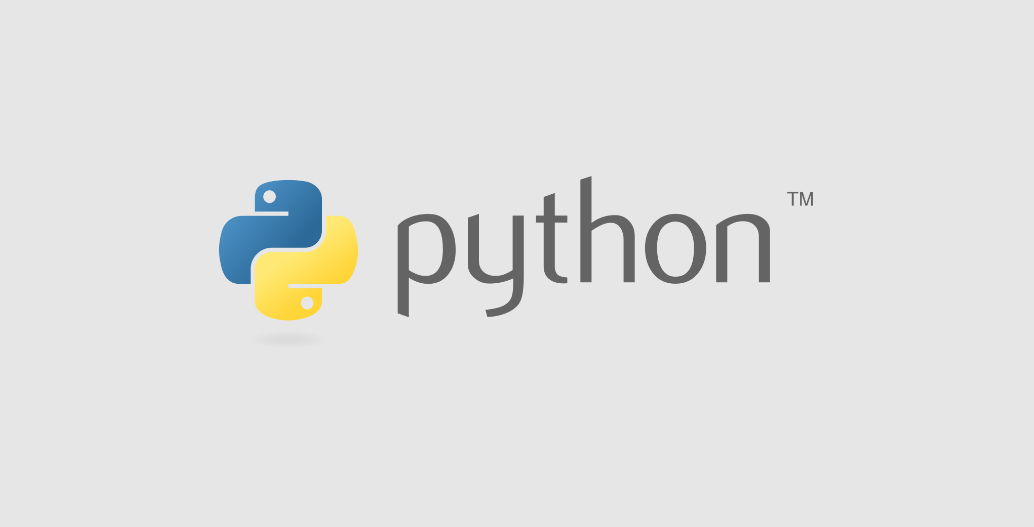
【IPython】magic commandまとめ
2022/11/18
個人的に使えるなと思ったIPythonのmagic commandをまとめてみました。
%lsmagic
現在のnotebookで使用可能なIPythonのmagic command一覧を表示します。
In[1]: %lsmagic
Out[2]:
Available line magics:
%alias %alias_magic %autoawait %autocall %automagic %autosave %bookmark %cat %cd %clear %colors %conda %config %connect_info %cp %debug %dhist %dirs %doctest_mode %ed %edit %env %gui %hist %history %killbgscripts %ldir %less %lf %lk %ll %load %load_ext %loadpy %logoff %logon %logstart %logstate %logstop %ls %lsmagic %lx %macro %magic %man %matplotlib %mkdir %more %mv %notebook %page %pastebin %pdb %pdef %pdoc %pfile %pinfo %pinfo2 %pip %popd %pprint %precision %prun %psearch %psource %pushd %pwd %pycat %pylab %qtconsole %quickref %recall %rehashx %reload_ext %rep %rerun %reset %reset_selective %rm %rmdir %run %save %sc %set_env %shell %store %sx %system %tb %tensorflow_version %time %timeit %unalias %unload_ext %who %who_ls %whos %xdel %xmode
Available cell magics:
%%! %%HTML %%SVG %%bash %%bigquery %%capture %%debug %%file %%html %%javascript %%js %%latex %%markdown %%perl %%prun %%pypy %%python %%python2 %%python3 %%ruby %%script %%sh %%shell %%svg %%sx %%system %%time %%timeit %%writefile補足: magic command + ?でdocument参照
例えば%timeitコマンドのdocumentを見たい場合は%timeit?を実行することで仕様を確認できます。
%pwd, %ls, %pip...
kernelでのコマンドはmagic commandで使用可能な場合が多いです。
In[1]: %pwd
Out[1]: /content
In[2]:
current_dir = %pwd
print(current_dir)
Out[2]:
/content補足: !を使うとシェルコマンド実行
magic commandではありませんが、!を使用してもシェルコマンドを実行できます。
In[1]: !ls
Out[1]: sample_datanotebook上からでもshell操作ができるのでよく使います。
※ ただし、作業ディレクトリを移動するために!cdを使用しても、実際に移動することはできません。
In[1]: !pwd
Out[1]: /content/sample_data
In[2]:
!cd ..
!pwd
Out[2]
/content/sample_dataこれはノートブック内の!シェルコマンドが一時的なサブシェルで実行されるからです。
永続的に作業ディレクトリを変更したい場合は%cdを使いましょう。
%%writefile
%%writefileをセルに記載しておくと、実行時にセルの中身を指定ファイル先へ書き込みます(ファイルがない場合は生成します)。
%%writefile hello.py
def hello():
print('Hello!!!')
def bye():
print('bye...')↑は同フォルダ内にhello関数とbye関数が定義されたhello.pyを生成します。
%load
指定ファイル先のファイルを読み込みセルに転記します。 指定先は相対パスだけではなく、URL指定も可能です。
%load hello.py↓実行後
# %load hello.py
def hello():
print('Hello!!!')
def bye():
print('bye...')また、オプションsを使用することで特定のクラスや関数のみをロードすることも可能です。
# %load -s hello hello.py
def hello():
print('Hello!!!')%run
セル内でそのままpythonを実行してしまいたい、という場合には%runが使えます。
%run main.py%prun, %%prun
%prunはprofileモジュールを使ってpythonコードをプロファイリングすることができます。
プロファイルとはどの関数でどれぐらい時間がかかっているかを調べることです。
例えば以下の関数を%prunすると
import time
%prun time.sleep(1)↓このような結果が得られます。
4 function calls in 1.001 seconds
Ordered by: internal time
ncalls tottime percall cumtime percall filename:lineno(function)
1 1.001 1.001 1.001 1.001 {built-in method time.sleep}
1 0.000 0.000 1.001 1.001 {built-in method builtins.exec}
1 0.000 0.000 1.001 1.001 <string>:1(<module>)
1 0.000 0.000 0.000 0.000 {method 'disable' of '_lsprof.Profiler' objects}ncallsなどの意味ですが、それぞれ以下のとおりになります。
- ncalls
呼び出し回数 - tottime
関数の実行にかかった時間の合計(別の関数呼び出しにかかった時間を除く) - cumtime
関数の実行にかかった時間の合計(別の関数呼び出しにかかった時間を含む) - percall
かかった時間を呼び出し回数で割ったもの
%prun 関数だとその関数のプロファイリング、%%prunだとセル内関数のプロファイリングを行います。
%time, %%time, %timeit, %%timeit
処理時間を計りたい場合は%timeが使えます。
In[1]: %time a = [x ** 2 for x in range(100000)]
Out[1]:
CPU times: user 41.7 ms, sys: 5.62 ms, total: 47.3 ms
Wall time: 57.2 ms%%timeはセル全体の処理時間を計ります。
In[1]:
%%time
a = [x ** 2 for x in range(100000)]
sum(a)
Out[1]:
CPU times: user 41.5 ms, sys: 4.84 ms, total: 46.3 ms
Wall time: 60.6 ms%timeit -r [R] -n [N]は処理をR回実行し、各測定の中でN回プログラムを実行して統計量を計算します(オプションr、nは省略可能ですが、デフォルトだとRが7回、Nが100000000回となるので場合によっては処理が完了するまでに時間がかかります)。
In[1]: %timeit -r 1000 -n 3 a = range(10000)
Out[1]: 288 ns ± 342 ns per loop (mean ± std. dev. of 1000 runs, 3 loops each)%%timeitは%timeitのセル実行版です。
%who, %who_ls, %whos
IPython上で定義されている変数の詳細を知りたい場合は%who、%who_ls、%whosなどが使えます。
In[1]:
a = 1
b = 'hoge'
In[2]: %who
Out[2]: a b
In[3]: %who_ls
Out[3]: ['a', 'b']
In[4]: %whos
Out[4]:
Variable Type Data/Info
----------------------------
a int 1
b str hoge%whoは定義されている変数名の表示、%who_lsは変数名を配列として取得、%whosは変数名と型、データの詳細を表示します。
%reset
定義済みの変数や関数をリセットします。
In[1]:
a = 1
b = 'hoge'
In[2]: %who
Out[2]: a b
In[3]: %reset
In[4]: %who
Out[4]: Interactive namespace is empty.%env
カーネル上で定義されている環境変数一覧を表示します。
In[1]: %env
Out[2]:
'ENV': '/root/.bashrc',
'NCCL_VERSION': '2.8.4-1',
'TF_FORCE_GPU_ALLOW_GROWTH': 'true',
'NO_GCE_CHECK': 'False',
'PWD': '/',
'NVARCH': 'x86_64',
'HOME': '/root',
...%%javascript, %%sh, %%bash, %%markdown, %%latex...
pythonしか実行できないと思われがちですが、magic commandを使用することでjavascriptやbashスクリプトなども実行できたりします。
%%javascript
const num1 = 12
const num2 = 10
const num3 = 35
let largest;
if(num1 >= num2 && num1 >= num3) {
largest = num1;
}
else if (num2 >= num1 && num2 >= num3) {
largest = num2;
}
else {
largest = num3;
}
element.innerHTML = '<h1>The Largest Number is : ' + largest + '</h1>'